Real Estate Software - ProGold i2 web site: www.progoldi2.com
Real Estate Search Engine - ViewMyListing.com web site: www.viewmylisting.com
Search Local Classifieds – www.viewmylisting.com/buy-sale-trade
Agent Tools web site: real estate agent software
MLS Data Feed Implementation and Technical Specifications
Article: 4057
Description: Tiftarea, TX Board of REALTORS® MLS IDX Data Feed
Last Modified: August 30, 2013
Before setting up your MLS data feed you will need to update your Pro Gold i2 application to the most recent published version.
All existing transactions in Pro Gold i2 must have an actual MLS number and board ID assigned to prevent transactions from duplicating from the data feed. The data feed will not duplicate if a transactions already exist in Pro Gold i2 with the same MLS number.
If you are a new client currently in training, you must complete “Training Session Topic 3” before proceeding. Contact your trainer with questions.
STEP 1 Update Pro Gold i2. (Requires Resource Center Subscription).
Download/Install Pro Gold i2 updates
Download and Install the latest MLS Import Driver (Unique MLS mapping schema files). Perform this for all workstations.
10. Select Import/Export Utility Icon
STEP 2 Download and setup the IDX Utility application. This only needs to be done once.
1. From the Setup tab select Download Live Update.
2. Select Custom
3. Enter TBR in the space provided and select Continue.
4. You will be prompted to enter your board FTP/IDX Credentials:
a. URL Enter your FTP site
b. User Name – provided by your board
c. Password – provided by your board
d. Click on Download.
5. Wait for the download to complete and click OK when prompted
STEP 3 Setup your Non Co-op office with your MLS public ID’s. This only needs to be done once.
Any existing office in Pro Gold XP that is not setup with a Board Name and Entity ID will be added, during the import, possible causing duplicates offices. All Non Co-op Offices must be mapped with your public MLS ID.
Note: Only listings for Non Co-op offices will import from your MLS data feed.
1. From the Properties Menu select Office Setup. Using the Quick Find, search for the office you wish to assign the MLS public ID to. Repeat for all Non Co-op Offices. (Figure A)
a. For Board Name Select: Tiftarea Board of Realtors
b. For Entity ID: Your Office Public ID Provided by your Board
c. Click on Save button
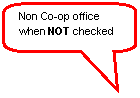 |
(Figure A)
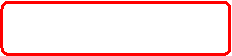
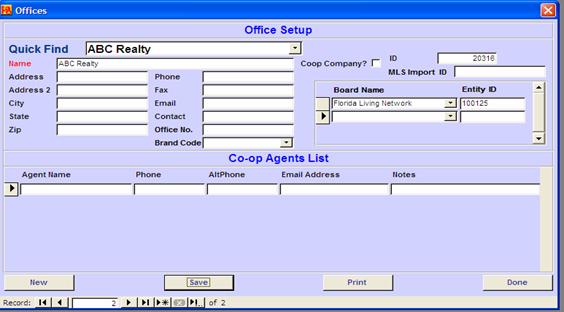
STEP 4 Setup your Agents with your MLS public ID’s. This only needs to be done once.
Your agents will not be assigned to their listings from MLS until their public MLS ID is mapped.
1. From the Properties Menu select Agent Information. Use the Find button to search for an agent you wish to assign their public MLS ID to and select retrieve.
2. Select the Data Import Tab (Figure B).
a. For Board Name Select: Tiftarea Board of Realtors
b. For Entity ID: Agent’s Public ID Provided by your Board
c. Click on Save Agent button
(Figure B)
![]()
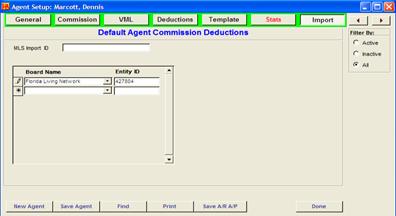
STEP 5 Importing Your MLS data. This should be done daily.
1. From the Setup menu select Import/Export Utility menu.
2. Select “Select from Below” and click on your data feed/board name and click open.
3. Click on the retrieve button. This will download your listings from the FTP site to your computer and extract the files. If photos are available and you’re using Pro Gold XP 3.07 or greater you can select to include photos. Based on the number of photos included in the data feed from your Board and your Internet connection speed, photos can take a few hours to download. You may find it more convenient to download photos weekly or during off peak times daily. (photos are not available on your initial download)
4. Click OK when the download has finished downloading the file
5. Select the options to include import co-op agents and offices and photos. Click on the Import button to start importing the listing data into Pro Gold XP.
6. Wait for the download to complete and click OK when prompted.
Board Contact Tiftarea Board of Realtors
Wanda Fleming
229-388-1111 phone
tiftareaboard@bellsouth.com
MLS Vendor Contact: Promatch Soutions
Bill Brock
877-299-0185 phone
FTP Site is not provided by Board or Vendor
Special Notes:
|
Field Mappings
|
|||||||||||||||
|
|
|
PRO-GOLD |
Tiftarea |
||||||||||||
|
Property TAB |
|
PID |
PRO GOLD ID |
||||||||||||
|
|
Property Information |
|
|
||||||||||||
|
|
|
Address One |
Full Address |
||||||||||||
|
|
|
Address Two |
Not provided by MLS. |
||||||||||||
|
|
|
City |
City |
||||||||||||
|
|
|
State |
State |
||||||||||||
|
|
|
Zip Code |
Zip |
||||||||||||
|
|
|
County |
Not provided by MLS. |
||||||||||||
|
|
|
Township |
Not provided by MLS. |
||||||||||||
|
|
|
List Date |
Not provided by MLS. Default to today’s date. |
||||||||||||
|
|
|
Exp. Date |
Not provided by MLS. |
||||||||||||
|
|
|
Sale Date |
Not provided by MLS. |
||||||||||||
|
|
|
Proj. Date |
Not provided by MLS. |
||||||||||||
|
|
|
Close Date |
Not provided by MLS. |
||||||||||||
|
|
|
OM Date |
Not provided by MLS. |
||||||||||||
|
|
|
List Price |
List Price |
||||||||||||
|
|
|
Sale Price |
Not provided by MLS. |
||||||||||||
|
|
|
Listing Office |
Not provided by MLS. |
||||||||||||
|
|
|
Selling Office |
Not provided by MLS. |
||||||||||||
|
|
|
Coop Agent |
Not provided by MLS. |
||||||||||||
|
|
|
Property Status |
|
||||||||||||
|
|
|
Title Company |
Not provided by MLS. |
||||||||||||
|
|
Property Profile |
|
|
||||||||||||
|
|
|
MLS |
MLS Number |
||||||||||||
|
|
|
Neighborhood |
Not provided by MLS. |
||||||||||||
|
|
|
Type |
|
||||||||||||
|
|
|
Bedrooms |
Beds |
||||||||||||
|
|
|
Baths |
Baths |
||||||||||||
|
|
|
Basement |
Not provided by MLS. |
||||||||||||
|
|
|
Total rooms |
Total rooms |
||||||||||||
|
|
|
Sq. Ft |
SqFt |
||||||||||||
|
|
|
Lot Size |
Lot Size |
||||||||||||
|
|
|
Garage |
Not supported by MLS. |
||||||||||||
|
|
|
Listing Notes (field on the bottom) |
Remarks |
||||||||||||
|
|
|
Showing Notes (field on the bottom) |
Not provided by MLS. |
||||||||||||
|
|
|
Vehicle |
Not Available. Default to: “MLS” |
||||||||||||
|
|
Marketing Tab |
Ad 1 |
Not provided by MLS. |
||||||||||||
|
|
|
Ad 2 |
Not provided by MLS. |
||||||||||||
|
|
|
Ad 3 |
Not provided by MLS. |
||||||||||||
|
|
Buyer/Seller |
|
|
||||||||||||
|
|
Buyer Information |
Salutation |
Not provided by MLS. |
||||||||||||
|
|
|
First Name |
Not provided by MLS. |
||||||||||||
|
|
|
Last Name |
Not provided by MLS. |
||||||||||||
|
|
|
Name |
Not provided by MLS. |
||||||||||||
|
|
|
Co Buyer |
Not provided by MLS. |
||||||||||||
|
|
|
Address One |
Not provided by MLS. |
||||||||||||
|
|
|
Address Two |
Not provided by MLS. |
||||||||||||
|
|
|
City |
Not provided by MLS. |
||||||||||||
|
|
|
State |
Not provided by MLS. |
||||||||||||
|
|
|
Zip |
Not provided by MLS. |
||||||||||||
|
|
|
Buyer One SSN |
Not provided by MLS. |
||||||||||||
|
|
|
Buyer Two SSN |
Not provided by MLS. |
||||||||||||
|
|
|
Phone |
Not provided by MLS. |
||||||||||||
|
|
|
Alt Phone |
Not provided by MLS. |
||||||||||||
|
|
|
|
Not provided by MLS. |
||||||||||||
|
|
|
Attorney |
Not provided by MLS. |
||||||||||||
|
|
|
Notes |
Not provided by MLS. |
||||||||||||
|
|
Seller Information |
Salutation |
Not provided by MLS. |
||||||||||||
|
|
|
First Name |
Not provided by MLS. |
||||||||||||
|
|
|
Last Name |
Not provided by MLS. |
||||||||||||
|
|
|
Name |
Not provided by MLS. |
||||||||||||
|
|
|
Co Seller |
Not provided by MLS. |
||||||||||||
|
|
|
Address One |
Not provided by MLS. |
||||||||||||
|
|
|
Address Two |
Not provided by MLS. |
||||||||||||
|
|
|
City |
Not provided by MLS. |
||||||||||||
|
|
|
State |
Not provided by MLS. |
||||||||||||
|
|
|
Zip |
Not provided by MLS. |
||||||||||||
|
|
|
Seller One SSN |
Not provided by MLS. |
||||||||||||
|
|
|
Seller Two SSN |
Not provided by MLS. |
||||||||||||
|
|
|
Phone |
Not provided by MLS. |
||||||||||||
|
|
|
Alt Phone |
Not provided by MLS. |
||||||||||||
|
|
|
|
Not provided by MLS. |
||||||||||||
|
|
|
Attorney |
Not provided by MLS. |
||||||||||||
|
|
|
Notes |
Not provided by MLS. |
||||||||||||
|
Office Setup |
|
|
|
||||||||||||
|
|
Office |
|
|
||||||||||||
|
|
|
Name |
LO Office Name |
||||||||||||
|
|
|
Address |
Not provided by MLS. |
||||||||||||
|
|
|
Address 2 |
Not provided by MLS. |
||||||||||||
|
|
|
City |
Not provided by MLS. |
||||||||||||
|
|
|
State |
Not provided by MLS. |
||||||||||||
|
|
|
Zip |
Not provided by MLS. |
||||||||||||
|
|
|
Phone |
Not provided by MLS. |
||||||||||||
|
|
|
Fax |
Not provided by MLS. |
||||||||||||
|
|
|
|
Not provided by MLS. |
||||||||||||
|
|
|
Contact |
Not provided by MLS. |
||||||||||||
|
|
|
Office. No |
Not provided by MLS. |
||||||||||||
|
|
|
Coop Company |
Not provided by MLS. |
||||||||||||
|
|
|
ID |
Not provided by MLS. |
||||||||||||
|
|
|
MLS Import ID |
Not provided by MLS. |
||||||||||||
|
|
|
Board Name |
Default to: “full board name”” |
||||||||||||
|
|
|
Board Entity ID |
Office ID |
||||||||||||
|
|
Agent |
Agent Name |
Agent Full Name |
||||||||||||
|
|
|
Phone |
Not provided by MLS. |
||||||||||||
|
|
|
AltPhone |
Not provided by MLS. |
||||||||||||
|
|
|
Email Address |
Not provided by MLS. |
||||||||||||
|
|
|
Notes |
Not provided by MLS. |
||||||||||||
|
Agent Info Import TAB |
|
|
Not provided by MLS. |
||||||||||||
|
|
|
Board Name |
Default to: “full board name” |
||||||||||||
|
|
|
Board Entity ID |
Agent ID Provided by Board/Vendor |
||||||||||||

