Real Estate Software - ProGold i2 web site: www.progoldi2.com
Real Estate Search Engine - ViewMyListing.com web site: www.viewmylisting.com
Search Local Classifieds – www.viewmylisting.com/buy-sale-trade
Agent Tools web site: real estate agent software
MLS Data Feed Implementation and Technical Specifications
Article: 4056
Description: Metrotex Association of REALTORS® MLS IDX Data Feed
Last Modified: August 10, 2013
Before setting us your MLS data feed you will need to update your Pro Gold i2 application to the most recent published version.
If you are a new client currently in training, you must complete “Training Session Topic 3” before proceeding. Contact your trainer with questions.
STEP 1 Update Pro Gold i2. (Requires Resource Center Subscription).
Download/Install Pro Gold i2 updates
Download and Install the latest MLS Import Driver (Unique MLS mapping schema files). Perform this for all workstations.
10. Select Import/Export Utility Icon
STEP 2 Download and setup the IDX Utility application. This only needs to be done once.
1. From the Setup tab select Download Live Update.
2. Select Custom
3. Enter MAR in the space provided and select Continue.
4. You will be prompted to enter your board FTP/IDX Credentials:
a. URL enter 66.193.127.165
b. User Name – provided by your board
c. Password – provided by your board
d. Click on Download.
5. Wait for the download to complete and click OK when prompted
STEP 3 Setup your Non Co-op office with your MLS public ID’s. This only needs to be done once.
Any existing office in Pro Gold XP that is not setup with a Board Name and Entity ID will be added, during the import, possible causing duplicates offices. All Non Co-op Offices must be mapped with your public MLS ID.
Note: Only listings for Non Co-op offices will import from your MLS data feed.
1. From the Properties Menu select Office Setup. Using the Quick Find, search for the office you wish to assign the MLS public ID to. Repeat for all Non Co-op Offices. (Figure A)
a. For Board Name Select: Metrotex Association of Realtors
b. For Entity ID: Your Office Public ID Provided by your Board
c. Click on Save button
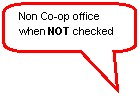 |
(Figure A)
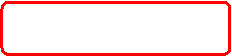
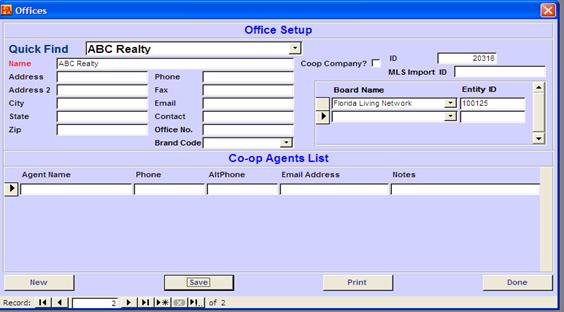
STEP 4 Setup your Agents with your MLS public ID’s. This only needs to be done once.
Your agents will not be assigned to their listings from MLS until their public MLS ID is mapped.
1. From the Properties Menu select Agent Information. Use the Find button to search for an agent you wish to assign their public MLS ID to and select retrieve.
2. Select the Data Import Tab (Figure B).
a. For Board Name Select: Metrotex Association of Realtors
b. For Entity ID: Agent’s Public ID Provided by your Board
c. Click on Save Agent button
(Figure B)
![]()
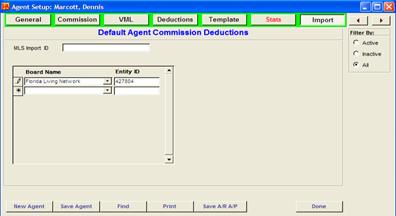
STEP 5 Importing Your MLS data. This should be done daily.
1. From the Setup menu select Import/Export Utility menu.
2. Select “Select from Below” and click on your data feed/board name and click open.
3. Click on the retrieve button. This will download your listings from the FTP site to your computer and extract the files. If photos are available and you’re using Pro Gold XP 3.07 or greater you can select to include photos. Based on the number of photos included in the data feed from your Board and your Internet connection speed, photos can take a few hours to download. You may find it more convenient to download photos weekly or during off peak times daily. (photos are not available on your initial download)
Select ![]() box to download the photos. You will be prompted
for “download photos since” date every time. Best practice is to download all
photos the second time the import is run, (this can take 20 hours or longer
depending on how many pictures there are to download) and do incremental photo
download from that point on.
box to download the photos. You will be prompted
for “download photos since” date every time. Best practice is to download all
photos the second time the import is run, (this can take 20 hours or longer
depending on how many pictures there are to download) and do incremental photo
download from that point on.
Keep ![]() box checked at all times if you want to get
latest photos.
box checked at all times if you want to get
latest photos.
4. Click OK when the download has finished downloading the file
5. Select the options to include import co-op agents and offices and photos. Click on the Import button to start importing the listing data into Pro Gold XP.
6. Wait for the download to complete and click OK when prompted
Photos
To get the latest photos is a two step process, If you had “DOWNLOAD PHOTO LINKS” unchecked the first time, you must run it again as described below, under point 1; otherwise proceed to point 2.
1.
Perform STEP 5 as described above.
(All points 1-6.) Make sure that you check ![]() box.
box.
![]() can be left
un-checked at this point.
can be left
un-checked at this point.
2.
Perform STEP 5 as described above AGAIN. (All points
1-6.) This time make sure that you check ![]() AND
AND ![]() boxes.
boxes.
Recommended
practice: Perform STEP 5 only once EVERY DAY with ![]() AND
AND ![]() boxes checked.
boxes checked.
This will give you latest listing data, but pictures for the latest listings will import next time the MLS import is run.
Board Contact:
MLS Vendor Contact Market Linx Pam Bass (214) 800-8420 pam@ntreis.net
FTP Site is provided by vendor.
Special Notes:
|
Field Mappings
|
|||
|
|
|
PRO-GOLD |
Metrotex |
|
Property TAB |
|
PID |
PRO GOLD ID |
|
|
Property Information |
|
|
|
|
|
Address One |
StrNo, Dir, StrName & Type |
|
|
|
Address Two |
Not provided by MLS. |
|
|
|
City |
City |
|
|
|
State |
Not provided by MLS. |
|
|
|
Zip Code |
Zip |
|
|
|
County |
County |
|
|
|
Township |
Not provided by MLS. |
|
|
|
List Date |
Not provided by MLS. Default to today’s date. |
|
|
|
Exp. Date |
Not provided by MLS. |
|
|
|
Sale Date |
Not provided by MLS. |
|
|
|
Proj. Date |
Not provided by MLS. |
|
|
|
Close Date |
Not provided by MLS. |
|
|
|
OM Date |
Not provided by MLS. |
|
|
|
List Price |
List Price |
|
|
|
Sale Price |
Not provided by MLS. |
|
|
|
Listing Office |
Not provided by MLS. |
|
|
|
Selling Office |
Not provided by MLS. |
|
|
|
Coop Agent |
Not provided by MLS. |
|
|
|
Property Status |
Mapped to PG status Ko - Pending Opt - Pending Act - Listed Con -Pending |
|
|
|
Title Company |
Not provided by MLS. |
|
|
Property Profile |
|
|
|
|
|
MLS |
MLS Number |
|
|
|
Neighborhood |
Subdivision |
|
|
|
Type |
‘Residential’ for res file. ‘Vacant Land’ for land file. Commercial for commercial file. Multi Family for multi family file. Rental for rental file. |
|
|
|
Bedrooms |
Bedrooms |
|
|
|
Baths |
Full + half Baths * 0.5 |
|
|
|
Basement |
Not provided by MLS. |
|
|
|
Total rooms |
Not provided by MLS. |
|
|
|
Sq. Ft |
SqFtTotal |
|
|
|
Lot Size |
Lot Dim |
|
|
|
Garage |
GarageCap |
|
|
|
Listing Notes (field on the bottom) |
Remarks |
|
|
|
Showing Notes (field on the bottom) |
Showing |
|
|
|
Vehicle |
Not Available. Default to: “MLS” |
|
|
Marketing Tab |
Ad 1 |
Not provided by MLS. |
|
|
|
Ad 2 |
Not provided by MLS. |
|
|
|
Ad 3 |
Not provided by MLS. |
|
|
Buyer/Seller |
|
|
|
|
Buyer Information |
Salutation |
Not provided by MLS. |
|
|
|
First Name |
Not provided by MLS. |
|
|
|
Last Name |
Not provided by MLS. |
|
|
|
Name |
Not provided by MLS. |
|
|
|
Co Buyer |
Not provided by MLS. |
|
|
|
Address One |
Not provided by MLS. |
|
|
|
Address Two |
Not provided by MLS. |
|
|
|
City |
Not provided by MLS. |
|
|
|
State |
Not provided by MLS. |
|
|
|
Zip |
Not provided by MLS. |
|
|
|
Buyer One SSN |
Not provided by MLS. |
|
|
|
Buyer Two SSN |
Not provided by MLS. |
|
|
|
Phone |
Not provided by MLS. |
|
|
|
Alt Phone |
Not provided by MLS. |
|
|
|
|
Not provided by MLS. |
|
|
|
Attorney |
Not provided by MLS. |
|
|
|
Notes |
Not provided by MLS. |
|
|
Seller Information |
Salutation |
Not provided by MLS. |
|
|
|
First Name |
Not provided by MLS. |
|
|
|
Last Name |
Not provided by MLS. |
|
|
|
Name |
Not provided by MLS. |
|
|
|
Co Seller |
Not provided by MLS. |
|
|
|
Address One |
Not provided by MLS. |
|
|
|
Address Two |
Not provided by MLS. |
|
|
|
City |
Not provided by MLS. |
|
|
|
State |
Not provided by MLS. |
|
|
|
Zip |
Not provided by MLS. |
|
|
|
Seller One SSN |
Not provided by MLS. |
|
|
|
Seller Two SSN |
Not provided by MLS. |
|
|
|
Phone |
Not provided by MLS. |
|
|
|
Alt Phone |
Not provided by MLS. |
|
|
|
|
Not provided by MLS. |
|
|
|
Attorney |
Not provided by MLS. |
|
|
|
Notes |
Directions |
|
Office Setup |
|
|
|
|
|
Office |
|
|
|
|
|
Name |
LO Office Name |
|
|
|
Address |
Not provided by MLS. |
|
|
|
Address 2 |
Not provided by MLS. |
|
|
|
City |
Not provided by MLS. |
|
|
|
State |
Not provided by MLS. |
|
|
|
Zip |
Not provided by MLS. |
|
|
|
Phone |
Not provided by MLS. |
|
|
|
Fax |
Not provided by MLS. |
|
|
|
|
Not provided by MLS. |
|
|
|
Contact |
Not provided by MLS. |
|
|
|
Office. No |
Not provided by MLS. |
|
|
|
Coop Company |
Not provided by MLS. |
|
|
|
ID |
Not provided by MLS. |
|
|
|
MLS Import ID |
Not provided by MLS. |
|
|
|
Board Name |
Default to: “Metrotex Association Or Realtors” |
|
|
|
Board Entity ID |
Office ID |
|
|
Agent |
Agent Name |
Agent Full Name |
|
|
|
Phone |
Not provided by MLS. |
|
|
|
AltPhone |
Not provided by MLS. |
|
|
|
Email Address |
Not provided by MLS. |
|
|
|
Notes |
Not provided by MLS. |
|
Agent Info Import TAB |
|
|
Not provided by MLS. |
|
|
|
Board Name |
Default to: “Metrotex Association Or Realtors” |
|
|
|
Board Entity ID |
Agent ID Provided by Board/Vendor |

