Real Estate Software - ProGold i2 web site: www.progoldi2.com
Real Estate Search Engine - ViewMyListing.com web site: www.viewmylisting.com
Search Local Classifieds – www.viewmylisting.com/buy-sale-trade
Agent Tools web site: real estate agent software
MLS Data Feed Implementation and Technical Specifications
Article: 4032
Description: Northeast Florida REALTORS® MLS IDX Data Feed
Last Modified: September 6, 2013
Before setting us your MLS data feed you will need to update your Pro Gold XP application to the most recent published version.
STEP 1 Update ProGold i2. (Requires Resource Center Subscription).
Download/Install Pro Gold XP updates
Download and Install the latest MLS Import Driver (Unique MLS mapping schema files). Perform this for all workstations.
STEP 2 Download and setup the IDX Utility application. This only needs to be done once.
1. From the Setup tab select Download Live Update.
2. Select Custom
3. Enter NEFAR in the space provided and select Continue.
4. You will be prompted to enter your board FTP/IDX Credentials:
a. URL enter - your FTP site location
b. User Name – provided by your board
c. Password – provided by your board
d. Click on Download.
5. Exit download when finished
STEP 3 Setup your Non-Coop office with your MLS public ID’s. This only needs to be done once.
Any existing office in Pro Gold that is not setup with a Board Name and Entity ID will be added, during the import, possible causing duplicates offices. All Non-Coop Offices must be mapped with your public MLS ID.
Note: Only listings for NON-Coop offices will import from your MLS data feed.
1. From the Property Menu select Office Setup. Using the Quick Find, search for the office you wish to assign the MLS public ID to. Repeat for all Non Coop Offices. (Figure A)
a. For Board Name Select: Northeast Florida Association
b. For Entity ID: Your Office Public ID Provided by your Board
c. Click on Save button
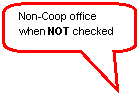 |
(Figure A)
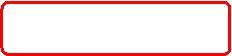
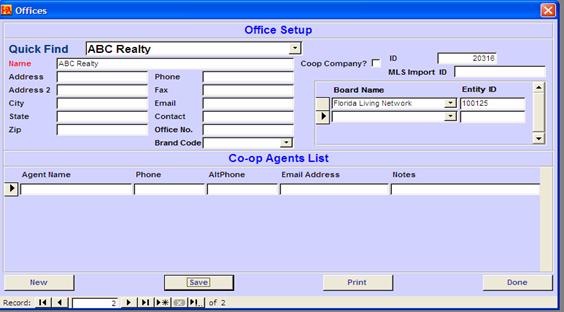
STEP 4 Setup your Agents with your MLS public ID’s. This only needs to be done once.
Your agents will not be assigned to their listings from MLS until their public MLS ID is mapped.
1. From the Property Menu select Agent Information. Using the Find button to search for an agent you wish to assign their public MLS ID to. (Figure B)
a. For Board Name Select: Northeast Florida Association
b. For Entity ID: Agent’s Public ID Provided by your Board
c. Click on Save Agent button
(Figure B)
![]()
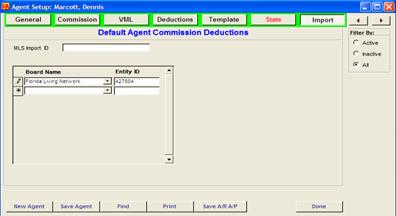
STEP 5 Importing Your MLS data. This should be done daily.
1. From the Setup menu select Import/Export Utility menu.
2. From the section “Select from Below” and click on your data feed/board name and click open.
3. Click on the retrieve button. This will download your listings from the FTP site to your computer and extract the files. If photos are available and you’re using Pro Gold 3.07 or greater you can select to include photos. Based on the number of photos included in the data feed from your Board and your Internet connection speed, photos can take a few hours to download. You may find it more convenient to download photos weekly or during off peak times daily. (photos are not available on your initial download)
4. Click OK when the download has finished downloading the file
5. Select the options to include import coop agents and offices and photos. Click on the Import button tart importing the listing data into Pro Gold XP.
Board Contact: Northeast Florida Multiple Listing Service, Inc
Wayne A. Wetherington, Business Manager
7801 Deercreek Club Road, Ste-1
Jacksonville, FL 32256
904-394-9494 x1222
904-296-6181 (fax)
MLS Contact: Northeast Florida Multiple Listing Service, Inc
Wayne A. Wetherington, Business Manager
7801 Deercreek Club Road, Ste-1
Jacksonville, FL 32256
904-394-9494 x1222
904-296-6181 (fax)
FTP Data is pushed to Client’s own FTP site
Special Notes:
For IDX/FTP Information contact NEFMLS (MLS Provider) at
Data included in MLS/IDX feed:
NOTE: Pictures can take 1 hr or longer to download.
|
Field Mappings
|
|||||||||||||||||||
|
|
|
PRO-GOLD |
Northeast Florida |
||||||||||||||||
|
Property TAB |
|
PID |
PRO GOLD ID |
||||||||||||||||
|
|
Property Information |
|
|
||||||||||||||||
|
|
|
Address One |
Number + DirectionSfx + Name + Sfx (Direction Pfx not used!) |
||||||||||||||||
|
|
|
Address Two |
Not provided by MLS. |
||||||||||||||||
|
|
|
City |
City |
||||||||||||||||
|
|
|
State |
State province |
||||||||||||||||
|
|
|
Zip Code |
Postal code |
||||||||||||||||
|
|
|
County |
County |
||||||||||||||||
|
|
|
Township |
Not provided by MLS. |
||||||||||||||||
|
|
|
List Date |
Listing Date |
||||||||||||||||
|
|
|
Exp. Date |
Expiration Date |
||||||||||||||||
|
|
|
Sale Date |
Sold date |
||||||||||||||||
|
|
|
Proj. Date |
Not provided by MLS. |
||||||||||||||||
|
|
|
Close Date |
Not provided by MLS. |
||||||||||||||||
|
|
|
OM Date |
Not provided by MLS. |
||||||||||||||||
|
|
|
List Price |
List Price |
||||||||||||||||
|
|
|
Sale Price |
Sold Price |
||||||||||||||||
|
|
|
Listing Office |
Not provided by MLS. |
||||||||||||||||
|
|
|
Selling Office |
Not provided by MLS. |
||||||||||||||||
|
|
|
Coop Agent |
Not provided by MLS. |
||||||||||||||||
|
|
|
Property Status |
Status concerted to PG vocabulary. |
||||||||||||||||
|
|
|
Title Company |
Not provided by MLS. |
||||||||||||||||
|
|
Property Profile |
|
|
||||||||||||||||
|
|
|
MLS |
Listing ID |
||||||||||||||||
|
|
|
Neighborhood |
Area |
||||||||||||||||
|
|
|
Type |
Hard coded per file.
|
||||||||||||||||
|
|
|
Bedrooms |
Bedrooms |
||||||||||||||||
|
|
|
Baths |
Full + half Baths * 0.5 |
||||||||||||||||
|
|
|
Basement |
Not provided by MLS. |
||||||||||||||||
|
|
|
Total rooms |
Not provided by MLS. |
||||||||||||||||
|
|
|
Sq. Ft |
Tot Building SqFt Range or Aprx Heated SqFt |
||||||||||||||||
|
|
|
Lot Size |
Lot Dim |
||||||||||||||||
|
|
|
Garage |
Not supported by MLS. |
||||||||||||||||
|
|
|
Listing Notes (field on the bottom) |
Remarks |
||||||||||||||||
|
|
|
Showing Notes (field on the bottom) |
Not provided by MLS. |
||||||||||||||||
|
|
|
Vehicle |
Not Available. Default to: “MLS” |
||||||||||||||||
|
|
Marketing Tab |
Ad 1 |
Not provided by MLS. |
||||||||||||||||
|
|
|
Ad 2 |
Not provided by MLS. |
||||||||||||||||
|
|
|
Ad 3 |
Not provided by MLS. |
||||||||||||||||
|
|
Buyer/Seller |
|
|
||||||||||||||||
|
|
Buyer Information |
Salutation |
Not provided by MLS. |
||||||||||||||||
|
|
|
First Name |
Not provided by MLS. |
||||||||||||||||
|
|
|
Last Name |
Not provided by MLS. |
||||||||||||||||
|
|
|
Name |
Not provided by MLS. |
||||||||||||||||
|
|
|
Co Buyer |
Not provided by MLS. |
||||||||||||||||
|
|
|
Address One |
Not provided by MLS. |
||||||||||||||||
|
|
|
Address Two |
Not provided by MLS. |
||||||||||||||||
|
|
|
City |
Not provided by MLS. |
||||||||||||||||
|
|
|
State |
Not provided by MLS. |
||||||||||||||||
|
|
|
Zip |
Not provided by MLS. |
||||||||||||||||
|
|
|
Buyer One SSN |
Not provided by MLS. |
||||||||||||||||
|
|
|
Buyer Two SSN |
Not provided by MLS. |
||||||||||||||||
|
|
|
Phone |
Not provided by MLS. |
||||||||||||||||
|
|
|
Alt Phone |
Not provided by MLS. |
||||||||||||||||
|
|
|
|
Not provided by MLS. |
||||||||||||||||
|
|
|
Attorney |
Not provided by MLS. |
||||||||||||||||
|
|
|
Notes |
Not provided by MLS. |
||||||||||||||||
|
|
Seller Information |
Salutation |
Not provided by MLS. |
||||||||||||||||
|
|
|
First Name |
Not provided by MLS. |
||||||||||||||||
|
|
|
Last Name |
Not provided by MLS. |
||||||||||||||||
|
|
|
Name |
Not provided by MLS. |
||||||||||||||||
|
|
|
Co Seller |
Not provided by MLS. |
||||||||||||||||
|
|
|
Address One |
Not provided by MLS. |
||||||||||||||||
|
|
|
Address Two |
Not provided by MLS. |
||||||||||||||||
|
|
|
City |
Not provided by MLS. |
||||||||||||||||
|
|
|
State |
Not provided by MLS. |
||||||||||||||||
|
|
|
Zip |
Not provided by MLS. |
||||||||||||||||
|
|
|
Seller One SSN |
Not provided by MLS. |
||||||||||||||||
|
|
|
Seller Two SSN |
Not provided by MLS. |
||||||||||||||||
|
|
|
Phone |
Not provided by MLS. |
||||||||||||||||
|
|
|
Alt Phone |
Not provided by MLS. |
||||||||||||||||
|
|
|
|
Not provided by MLS. |
||||||||||||||||
|
|
|
Attorney |
Not provided by MLS. |
||||||||||||||||
|
|
|
Notes |
Directions |
||||||||||||||||
|
Office Setup |
|
|
|
||||||||||||||||
|
|
Office |
|
|
||||||||||||||||
|
|
|
Name |
Listing Office Name |
||||||||||||||||
|
|
|
Address |
Listing Address |
||||||||||||||||
|
|
|
Address 2 |
Not provided by MLS. |
||||||||||||||||
|
|
|
City |
Not provided by MLS. |
||||||||||||||||
|
|
|
State |
Not provided by MLS. |
||||||||||||||||
|
|
|
Zip |
Not provided by MLS. |
||||||||||||||||
|
|
|
Phone |
Listing Phone |
||||||||||||||||
|
|
|
Fax |
Listing Fax |
||||||||||||||||
|
|
|
|
|
||||||||||||||||
|
|
|
Contact |
Not provided by MLS. |
||||||||||||||||
|
|
|
Office. No |
Not provided by MLS. |
||||||||||||||||
|
|
|
Coop Company |
Not provided by MLS. |
||||||||||||||||
|
|
|
ID |
Not provided by MLS. |
||||||||||||||||
|
|
|
MLS Import ID |
Not provided by MLS. |
||||||||||||||||
|
|
|
Board Name |
Default to: “NEFAR” |
||||||||||||||||
|
|
|
Board Entity ID |
Listing Office Short ID |
||||||||||||||||
|
|
Agent |
Agent Name |
LISTING MEMBER Name |
||||||||||||||||
|
|
|
Phone |
LISTING MEMBER Phone |
||||||||||||||||
|
|
|
AltPhone |
LISTING MEMBER Fax |
||||||||||||||||
|
|
|
Email Address |
LISTING MEMBER Email |
||||||||||||||||
|
|
|
Notes |
Not provided by MLS. |
||||||||||||||||
|
Agent Info Import TAB |
|
|
Not provided by MLS. |
||||||||||||||||
|
|
|
Board Name |
Default to: “NEFAR” |
||||||||||||||||
|
|
|
Board Entity ID |
Agent Public ID, provided by board |
||||||||||||||||

