Real Estate Software - ProGold i2 web site: www.progoldi2.com
Real Estate Search Engine - ViewMyListing.com web site: www.viewmylisting.com
Search Local Classifieds – www.viewmylisting.com/buy-sale-trade
Agent Tools web site: real estate agent software
MLS Data Feed Implementation and Technical Specifications
Article: 4021
Description: Beaufort County SC Board of REALTORS® MLS IDX Data Feed
Last Modified: 9/17/2013
Before setting up your MLS data feed you will need to update your Pro Gold XP application to the most recent published version.
All existing transactions in Pro Gold XP must have an actual MLS number and board ID assigned to prevent transactions from duplicating from the data feed. The data feed will not duplicate if a transactions already exist in Pro Gold XP with the same MLS number.
If you are a new client currently in training, you must complete “Training Session Topic 3” before proceeding. Contact your trainer with questions.
STEP 1 Update Pro Gold XP. (Requires Resource Center Subscription).
Download/Install Pro Gold XP updates
Download and Install the latest MLS Import Driver (Unique MLS mapping schema files). Perform this for all workstations.
10. Select Import/Export Utility Icon
STEP 2 Download and setup the IDX Utility application. This only needs to be done once.
1. From the Setup tab select Download Live Update.
2. Select Custom
3. Enter BCABR in the space provided and select Continue.
4. You will be prompted to enter your board FTP/IDX Credentials:
a. URL enter IDX.fnismls.com
b. User Name – provided by your board
c. Password – provided by your board
d. Click on Download.
5. Wait for the download to complete and click OK when prompted
STEP 3 Setup your Non Co-op office with your MLS public ID’s. This only needs to be done once.
Any existing office in Pro Gold XP that is not setup with a Board Name and Entity ID will be added, during the import, possible causing duplicates offices. All Non Co-op Offices must be mapped with your public MLS ID.
Note: Only listings for Non Co-op offices will import from your MLS data feed.
1. From the Properties Menu select Office Setup. Using the Quick Find, search for the office you wish to assign the MLS public ID to. Repeat for all Non Co-op Offices. (Figure A)
a. For Board Name Select: Beaufort County Association
b. For Entity ID: Your Office Public ID Provided by your Board
c. Click on Save button
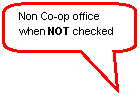 |
(Figure A)
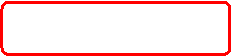
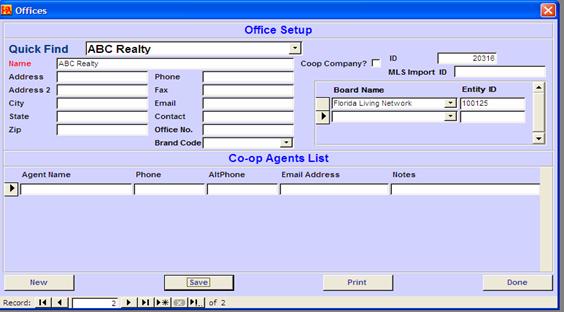
STEP 4 Setup your Agents with your MLS public ID’s. This only needs to be done once.
Your agents will not be assigned to their listings from MLS until their public MLS ID is mapped.
1. From the Properties Menu select Agent Information. Use the Find button to search for an agent you wish to assign their public MLS ID to and select retrieve.
2. Select the Data Import Tab (Figure B).
a. For Board Name Select: Beaufort County Association
b. For Entity ID: Agent’s Public ID Provided by your Board
c. Click on Save Agent button
(Figure B)
![]()
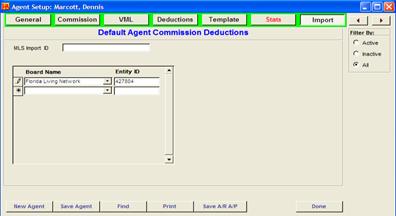
STEP 5 Importing Your MLS data. This should be done daily.
1. From the Setup menu select Import/Export Utility menu.
2. Select “Select from Below” and click on your data feed/board name and click open.
3. Click on the retrieve button. This will download your listings from the FTP site to your computer and extract the files. If photos are available and you’re using Pro Gold XP 3.07 or greater you can select to include photos. Based on the number of photos included in the data feed from your Board and your Internet connection speed, photos can take a few hours to download. You may find it more convenient to download photos weekly or during off peak times daily. (photos are not available on your initial download)
4. Click OK when the download has finished downloading the file
5. Select the options to include import co-op agents and offices and photos. Click on the Import button to start importing the listing data into Pro Gold XP.
6. Wait for the download to complete and click OK when prompted.
Board Contact Beaufort County Association of Realtors
(609)624-3500
MLS Vendor Contact: fnismls
FTP Site is Provided by: Finismls
Special Notes:
|
Beaufort County Association of Realtors SC
|
|||
|
|
|
PRO-GOLD |
Beaufort County Association |
|
Property TAB |
|
PID |
PRO GOLD ID |
|
|
Property Information |
|
|
|
|
|
Address One |
Address Number + Street + Direction |
|
|
|
Address Two |
Address2 |
|
|
|
City |
City |
|
|
|
State |
State |
|
|
|
Zip Code |
Zip |
|
|
|
County |
Not Available. |
|
|
|
Township |
Area |
|
|
|
List Date |
Not Available. Default to: “Today's Date” |
|
|
|
Exp. Date |
Not Available. |
|
|
|
Sale Date |
Not Available. |
|
|
|
Proj. Date |
Not Available. |
|
|
|
Close Date |
Not Available. |
|
|
|
OM Date |
Not Available. |
|
|
|
List Price |
Asking Price |
|
|
|
Sale Price |
Not Available. |
|
|
|
Listing Office |
Not Available. |
|
|
|
Selling Office |
Not Available. |
|
|
|
Coop Agent |
Not Available. |
|
|
|
Property Status |
Not Available. Default to: “Listed” |
|
|
|
Title Company |
Not Available. |
|
|
Property Profile |
|
|
|
|
|
MLS |
MLSNo |
|
|
|
Neighborhood |
Subdivision |
|
|
|
Type |
String: “Residential” or “Commercial” or “Vacant Land” |
|
|
|
Bedrooms |
NoBedrooms |
|
|
|
Baths |
FullBaths + (Halfbaths * .5) |
|
|
|
Basement |
Not Available. |
|
|
|
Total rooms |
RoomCount |
|
|
|
Sq. Ft |
Aprx.SqFt |
|
|
|
Lot Size |
LtDimIfLessThen1Acre |
|
|
|
Garage |
GarageCarport |
|
|
|
Notes (field on the bottom) |
REMARKS |
|
|
|
Vehicle |
Not Available. Default to: “MLS” |
|
|
Buyer/Seller |
|
|
|
|
Buyer Information |
Salutation |
Not Available. |
|
|
|
First Name |
Not Available. |
|
|
|
Last Name |
Not Available. |
|
|
|
Name |
Not Available. |
|
|
|
Co Buyer |
Not Available. |
|
|
|
Address One |
Not Available. |
|
|
|
Address Two |
Not Available. |
|
|
|
City |
Not Available. |
|
|
|
State |
Not Available. |
|
|
|
Zip |
Not Available. |
|
|
|
Buyer One SSN |
Not Available. |
|
|
|
Buyer Two SSN |
Not Available. |
|
|
|
Phone |
Not Available. |
|
|
|
Alt Phone |
Not Available. |
|
|
|
|
Not Available. |
|
|
|
Attorney |
Not Available. |
|
|
|
Notes |
Not Available. |
|
|
Seller Information |
Salutation |
Not Available. |
|
|
|
First Name |
Not Available. |
|
|
|
Last Name |
Not Available. |
|
|
|
Name |
Not Available. |
|
|
|
Co Seller |
Not Available. |
|
|
|
Address One |
Not Available. |
|
|
|
Address Two |
Not Available. |
|
|
|
City |
Not Available. |
|
|
|
State |
Not Available. |
|
|
|
Zip |
Not Available. |
|
|
|
Seller One SSN |
Not Available. |
|
|
|
Seller Two SSN |
Not Available. |
|
|
|
Phone |
Not Available. |
|
|
|
Alt Phone |
Not Available. |
|
|
|
|
Not Available. |
|
|
|
Attorney |
Not Available. |
|
|
|
Notes |
Directions |
|
Office Setup |
|
|
|
|
|
Office |
|
|
|
|
|
Name |
Name/ListOffice1Name |
|
|
|
Address |
Str Number + Name + Direction |
|
|
|
Address 2 |
Address 2 |
|
|
|
City |
City |
|
|
|
State |
State |
|
|
|
Zip |
Zip |
|
|
|
Phone |
Phone / ListOfficeone1Phone |
|
|
|
Fax |
Fax |
|
|
|
|
|
|
|
|
Contact |
Not Available. |
|
|
|
Office. No |
Not Available. |
|
|
|
Coop Company |
Not Available. |
|
|
|
ID |
Not Available. |
|
|
|
MLS Import ID |
ListOffice1ID |
|
|
|
Board Name |
Default to: “Beaufort County Association Board of Realtors” |
|
|
|
Board Entity ID |
ListOffice1ID |
|
|
Agent |
Agent Name |
AgentName |
|
|
|
Phone |
Phone1 / AgentPhone |
|
|
|
AltPhone |
Phone2 |
|
|
|
Email Address |
|
|
|
|
Notes |
Not Available. |
|
Agent Info Import TAB |
|
|
Not Available. |
|
|
|
Board Name |
Default to: “Beaufort County Association Board of Realtors” |
|
|
|
Board Entity ID |
AgentID |

